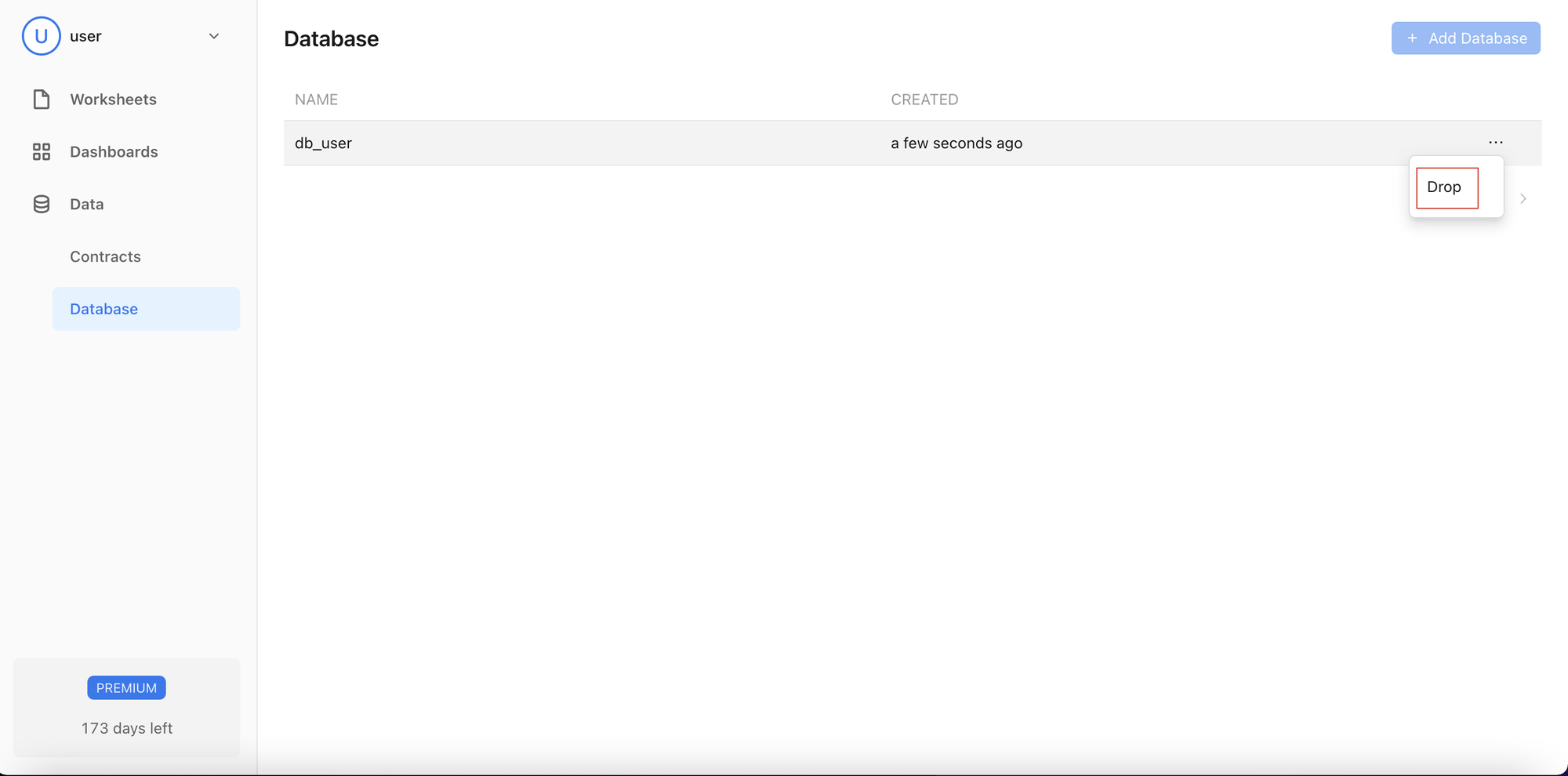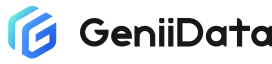My Data
You can set up a privatized database and quickly upload data without requiring prior approvals.
Contracts
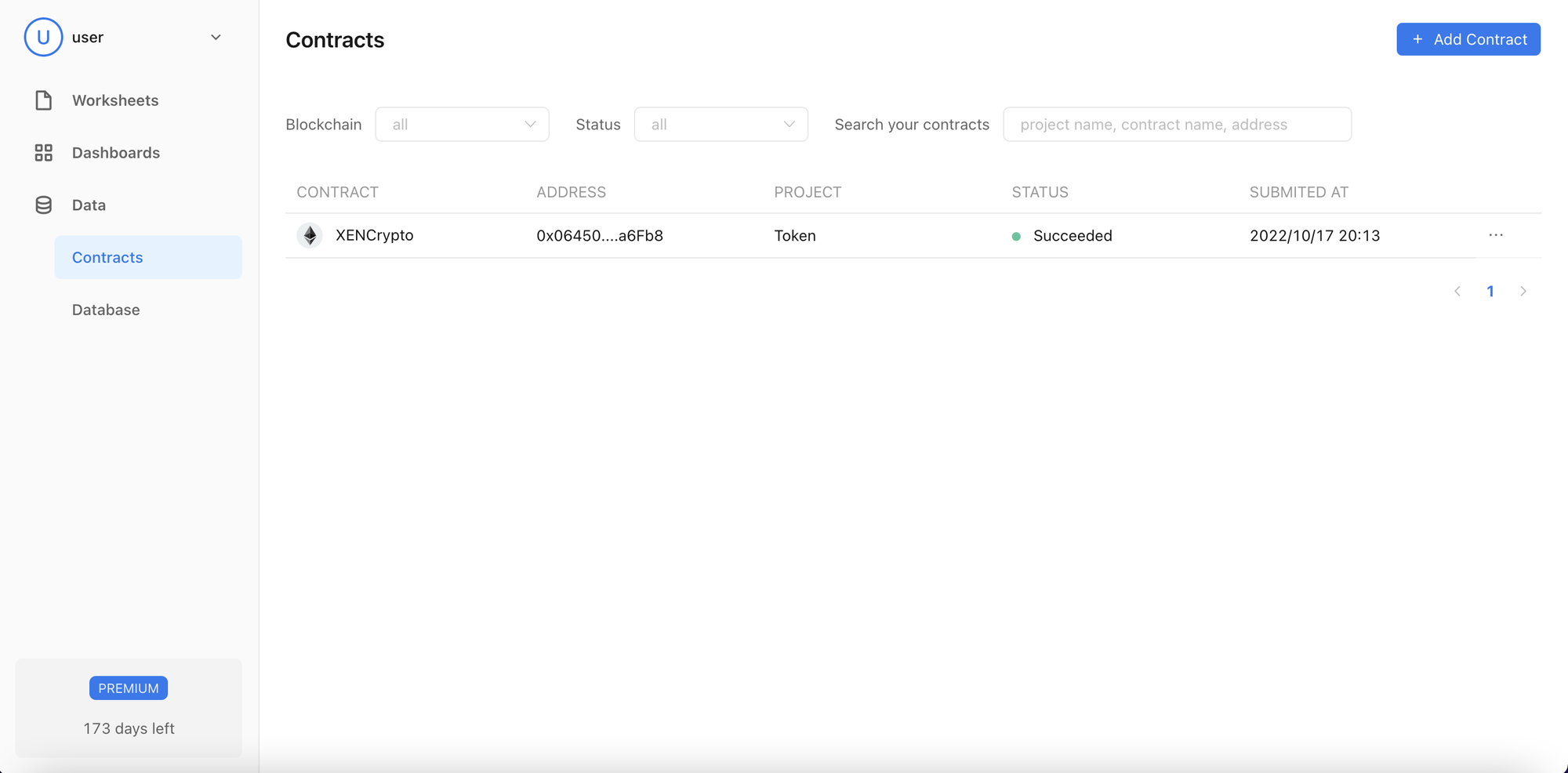
Add Contract
- Step 1: Enter the Contract Address and click Next
- Contract conflict (with public contract or under personal name)
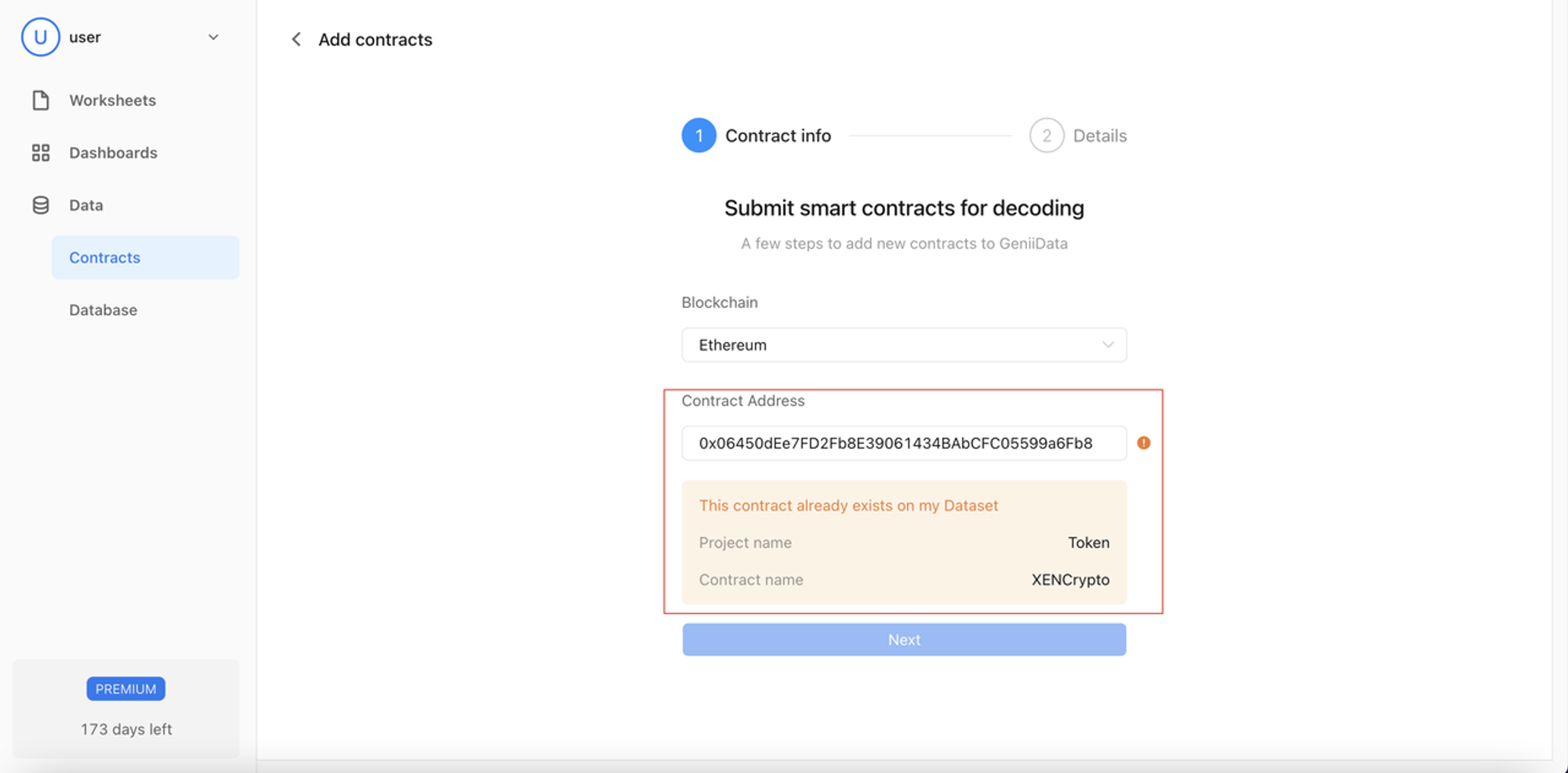
- Step 2: Click on Project Name and Submit
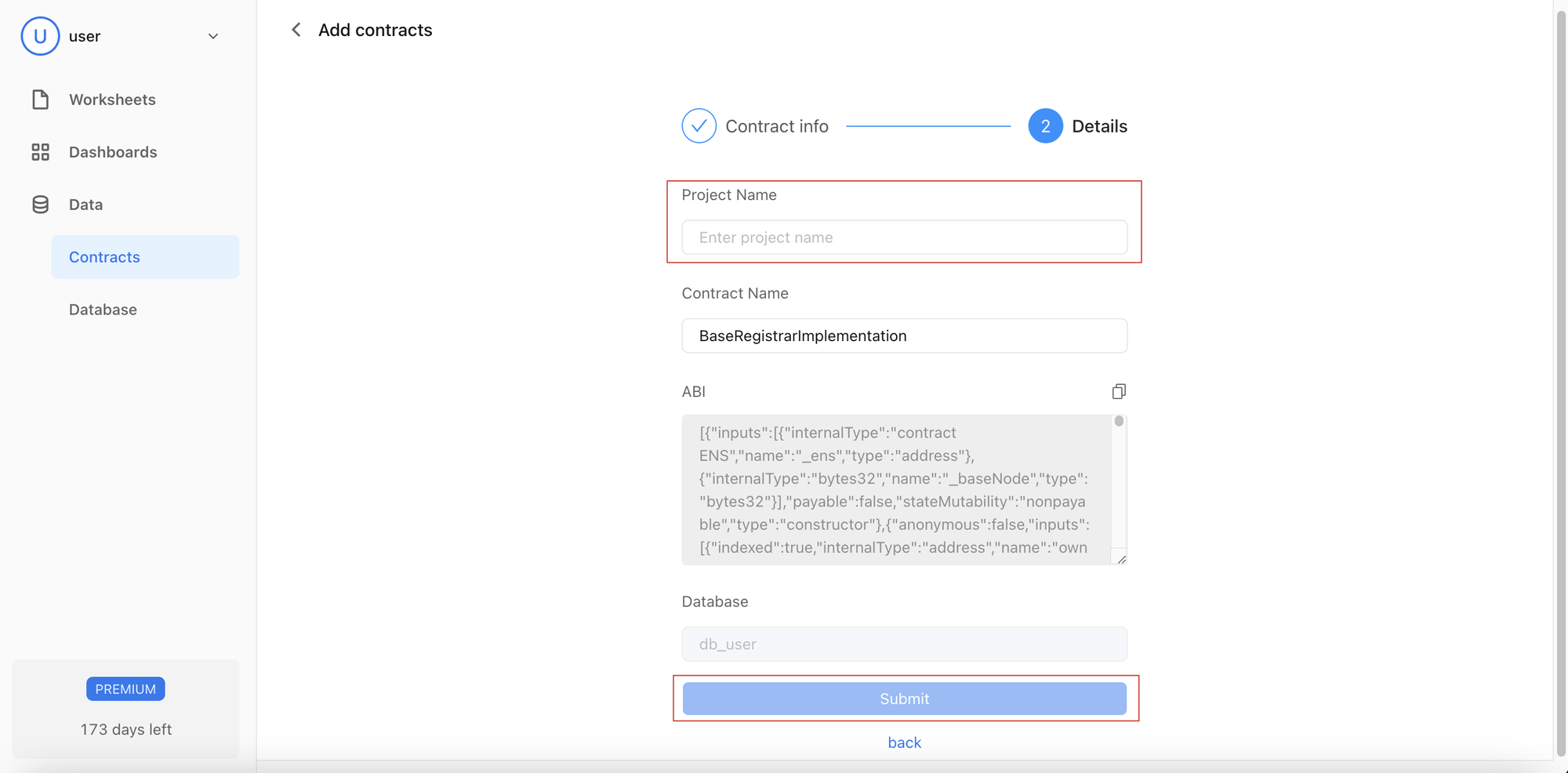
- The parsed contract table structure can be viewed in My Dataset after submitting the contract
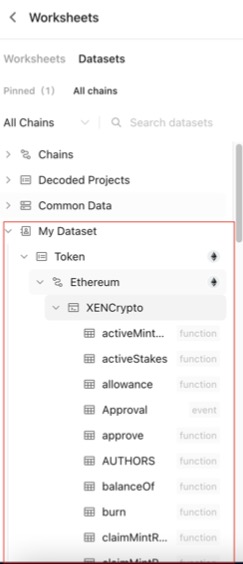
Edit
- Support adjusting the name of the project and contract
- Press “Edit” to confirm
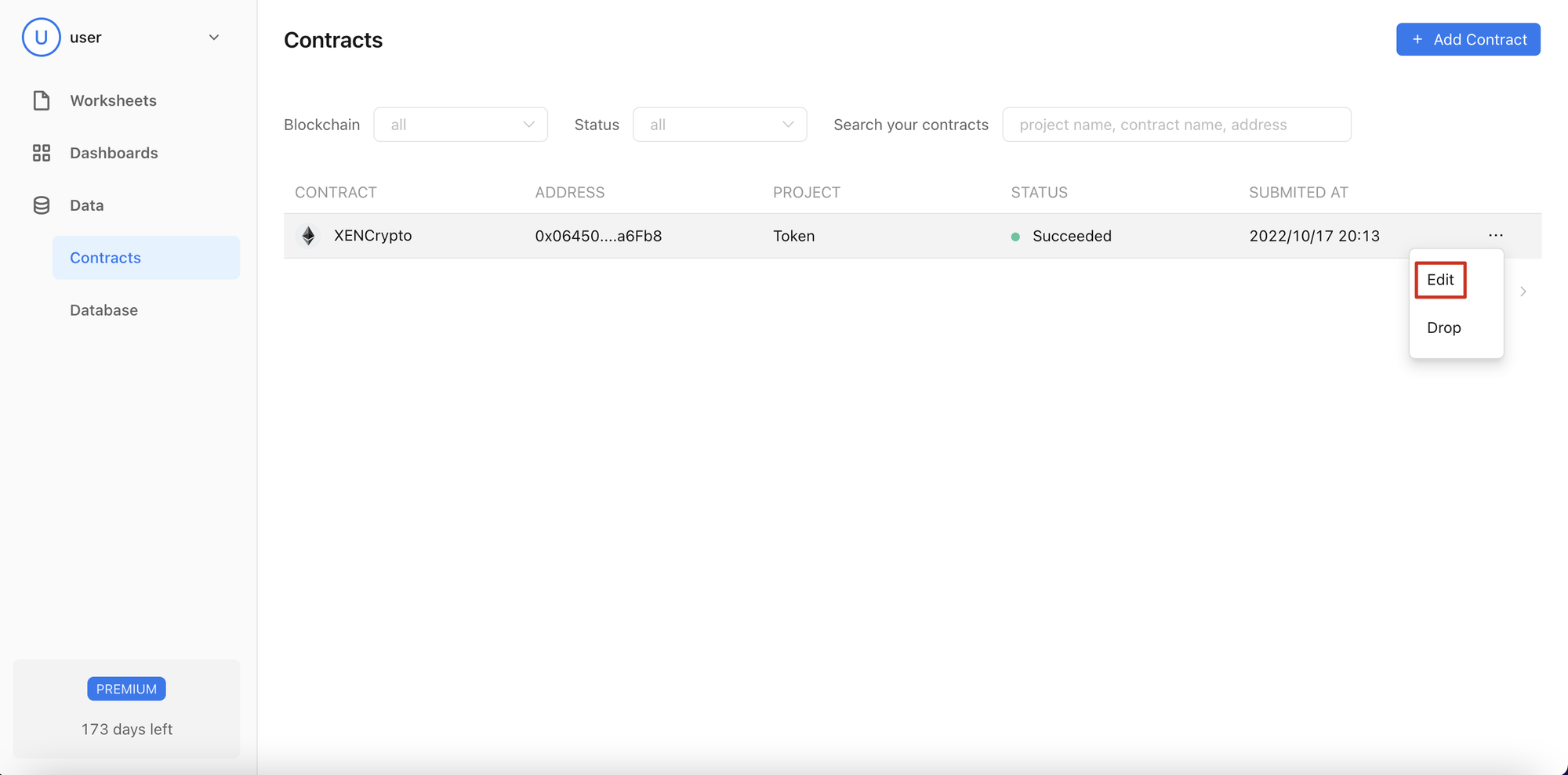

Delete
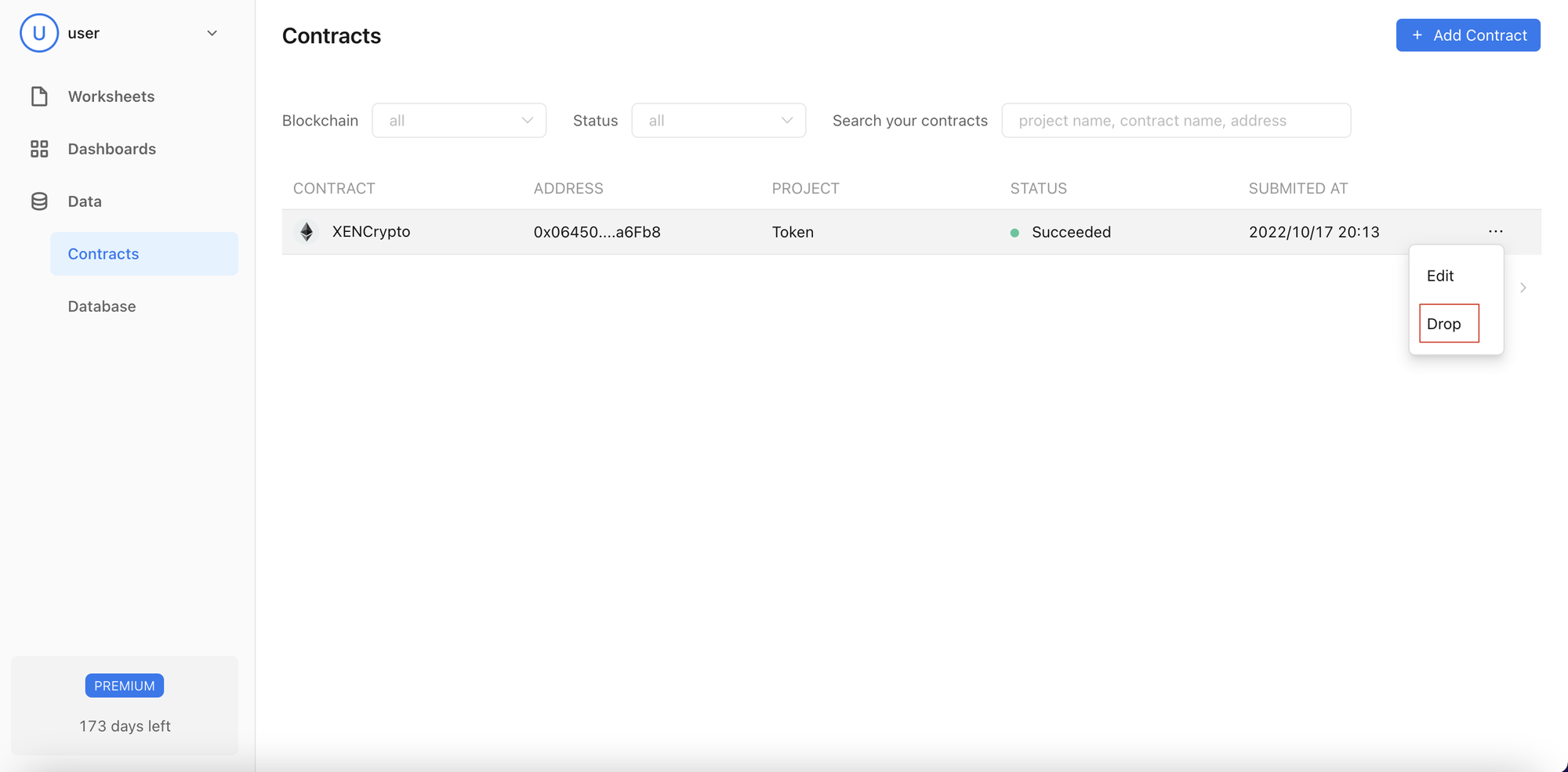
Upload Data
- Support of local CSV file uploads
- You can now create up to 10 data tables
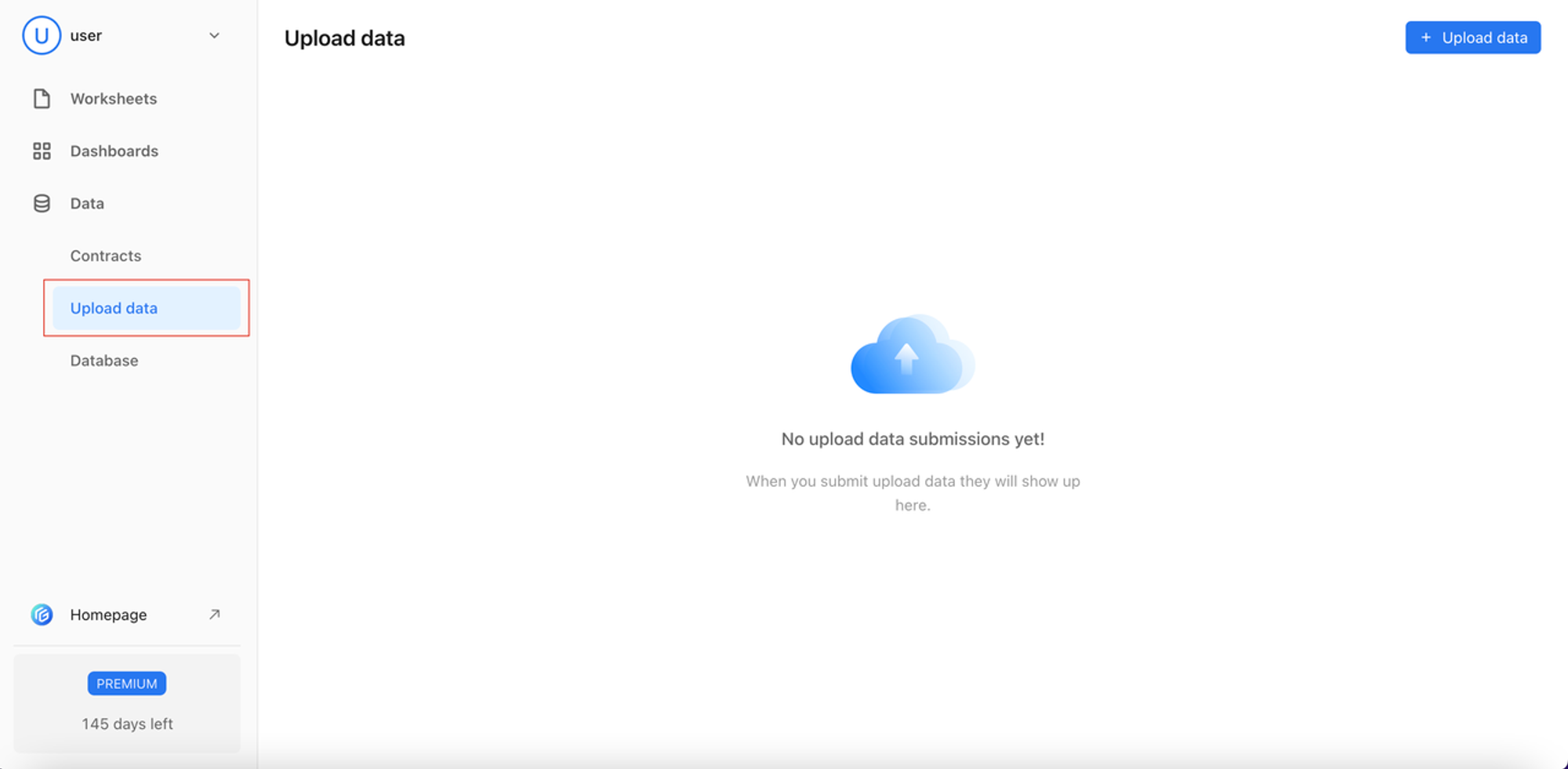
Data upload process
- The first line of the CSV file is the header, which becomes the field name following a successful import of the data.
- Size of uploaded CSV file should not exceed 50MB
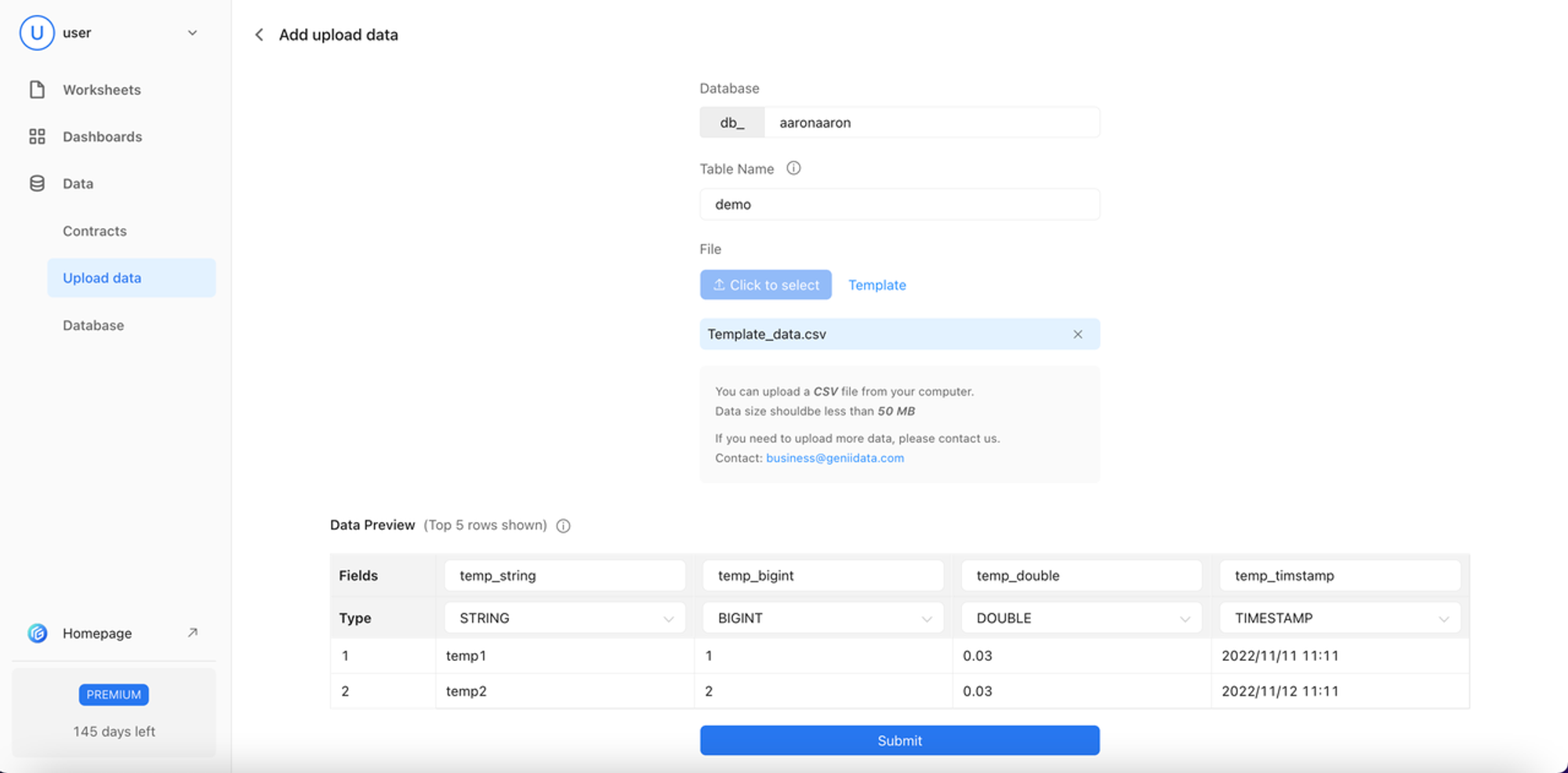
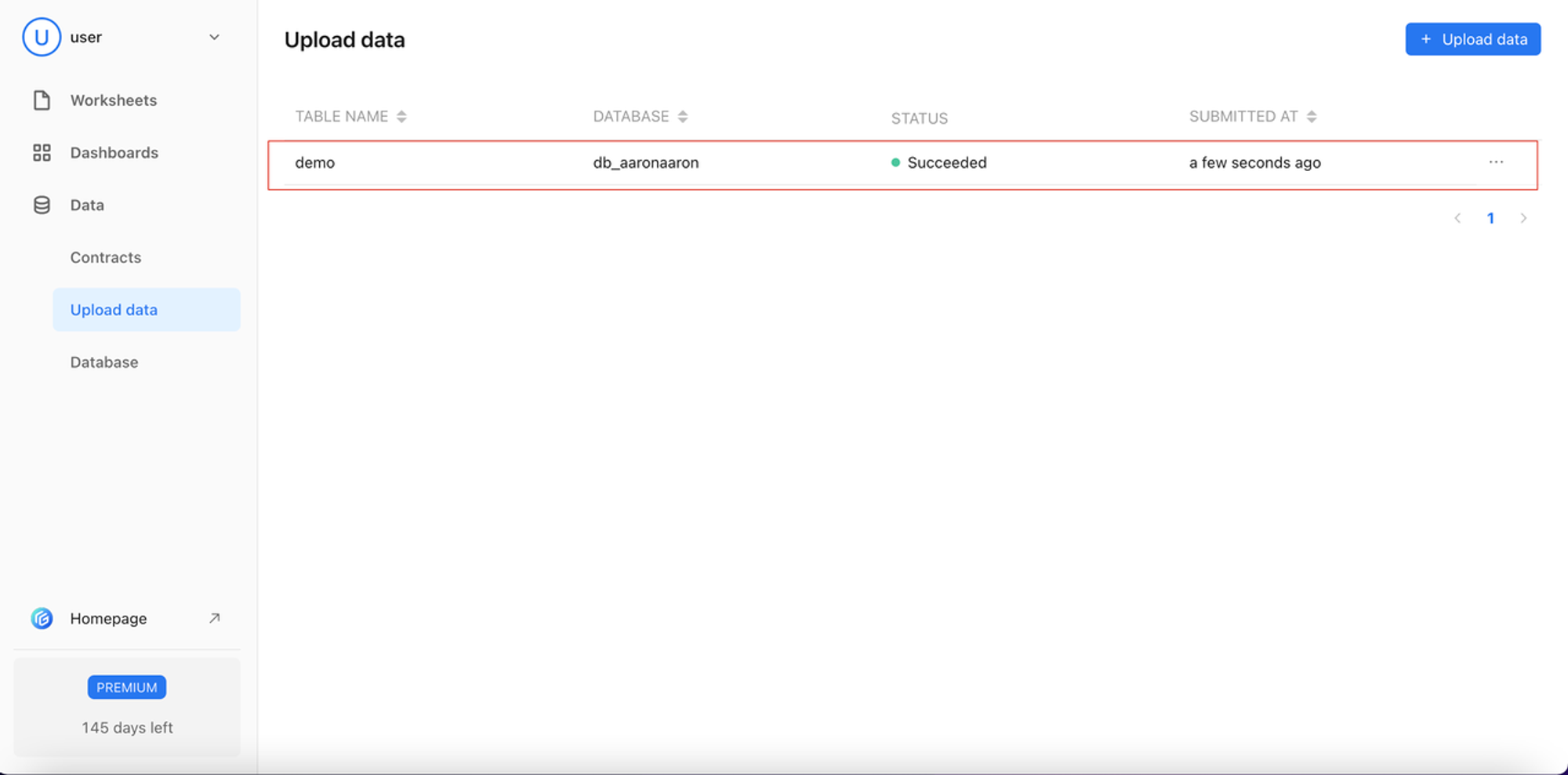
Update
- When data is updated using the same table name, the new data will overwrite the original data on the table.
- Field names and types can be adjusted
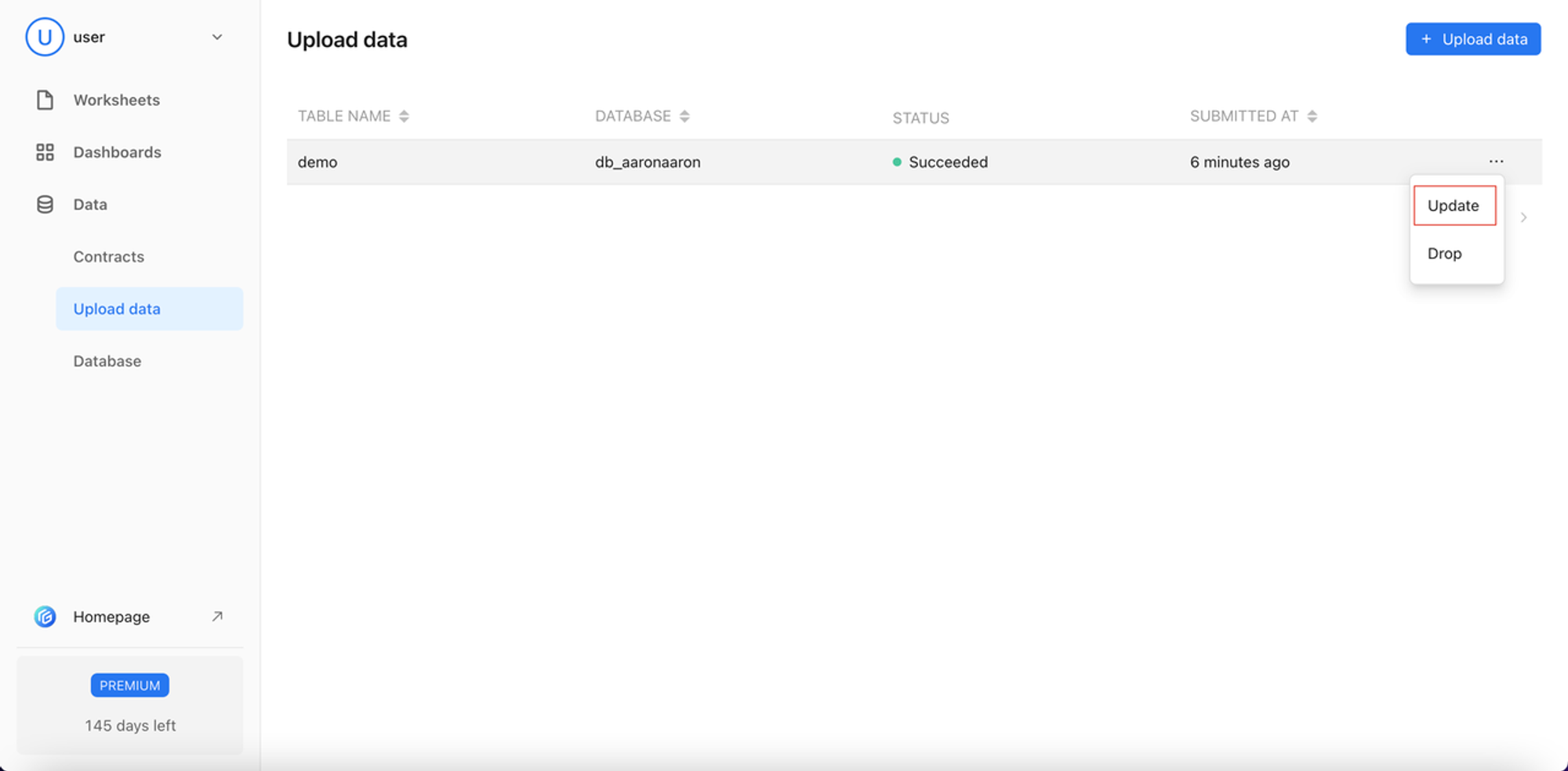
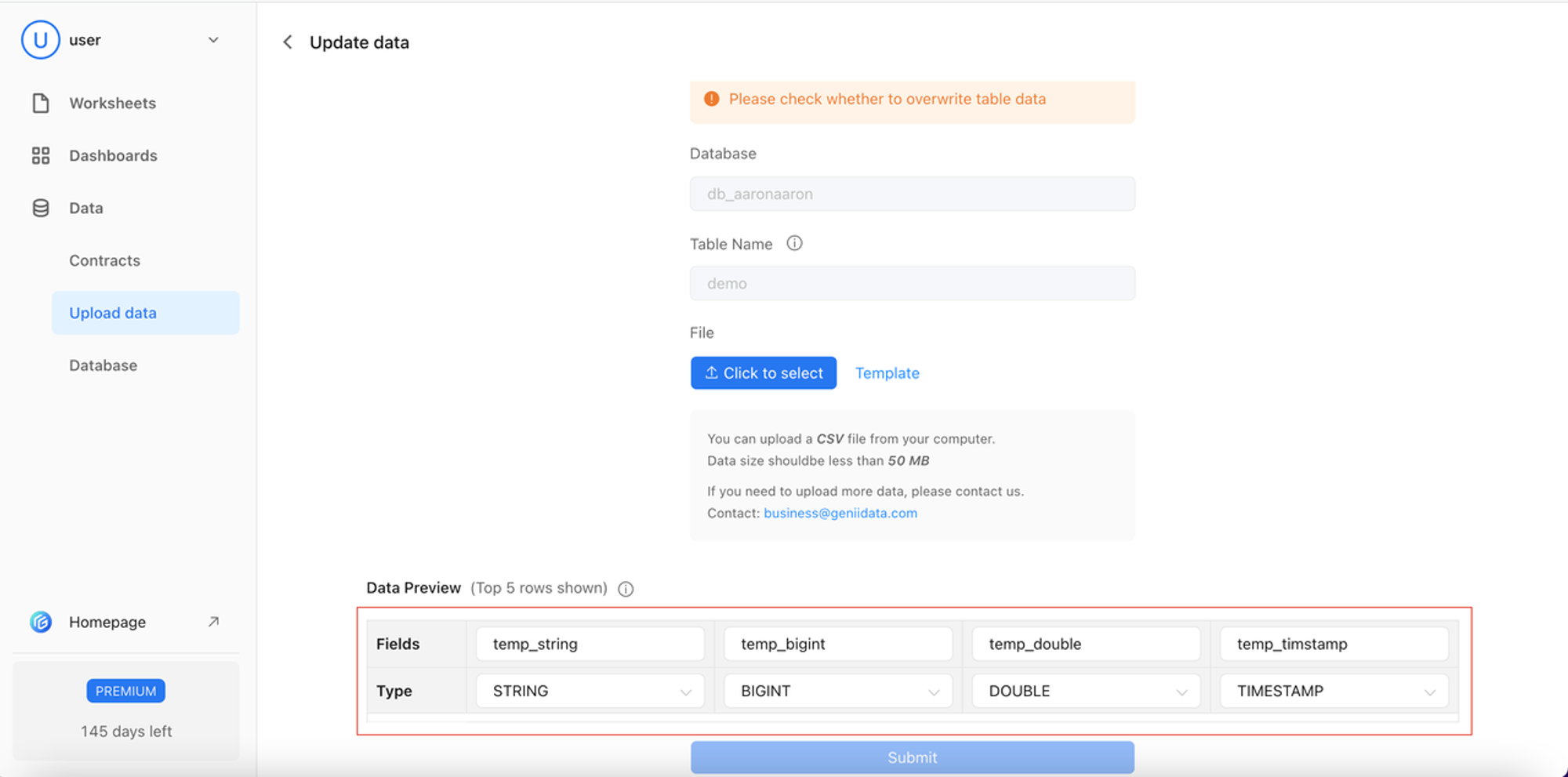
Delete
- Support for deleting the uploaded data tables and the data within.
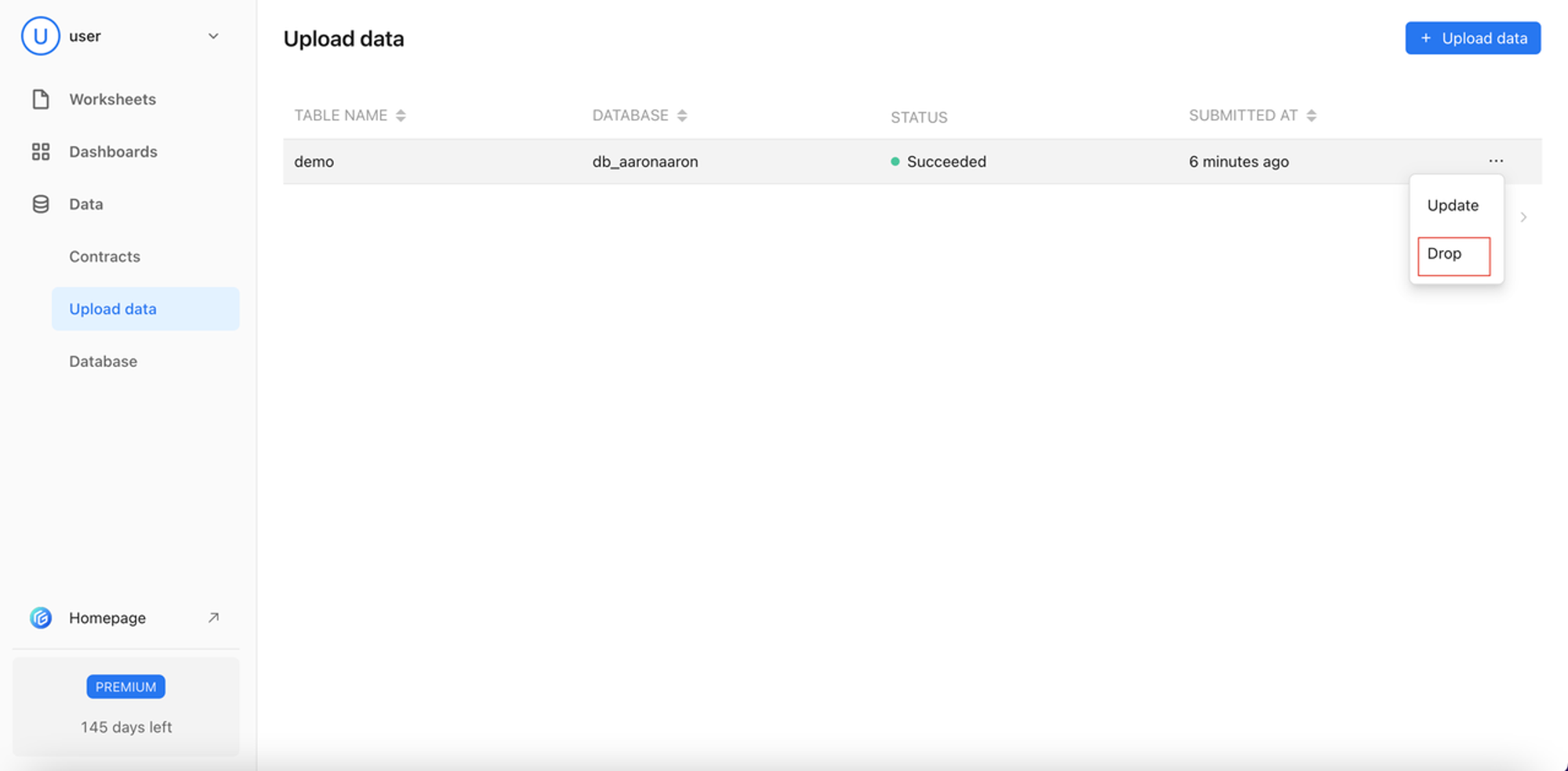
View Uploaded Data
- View uploaded data under: Worksheets --> Datasets --> My Dataset
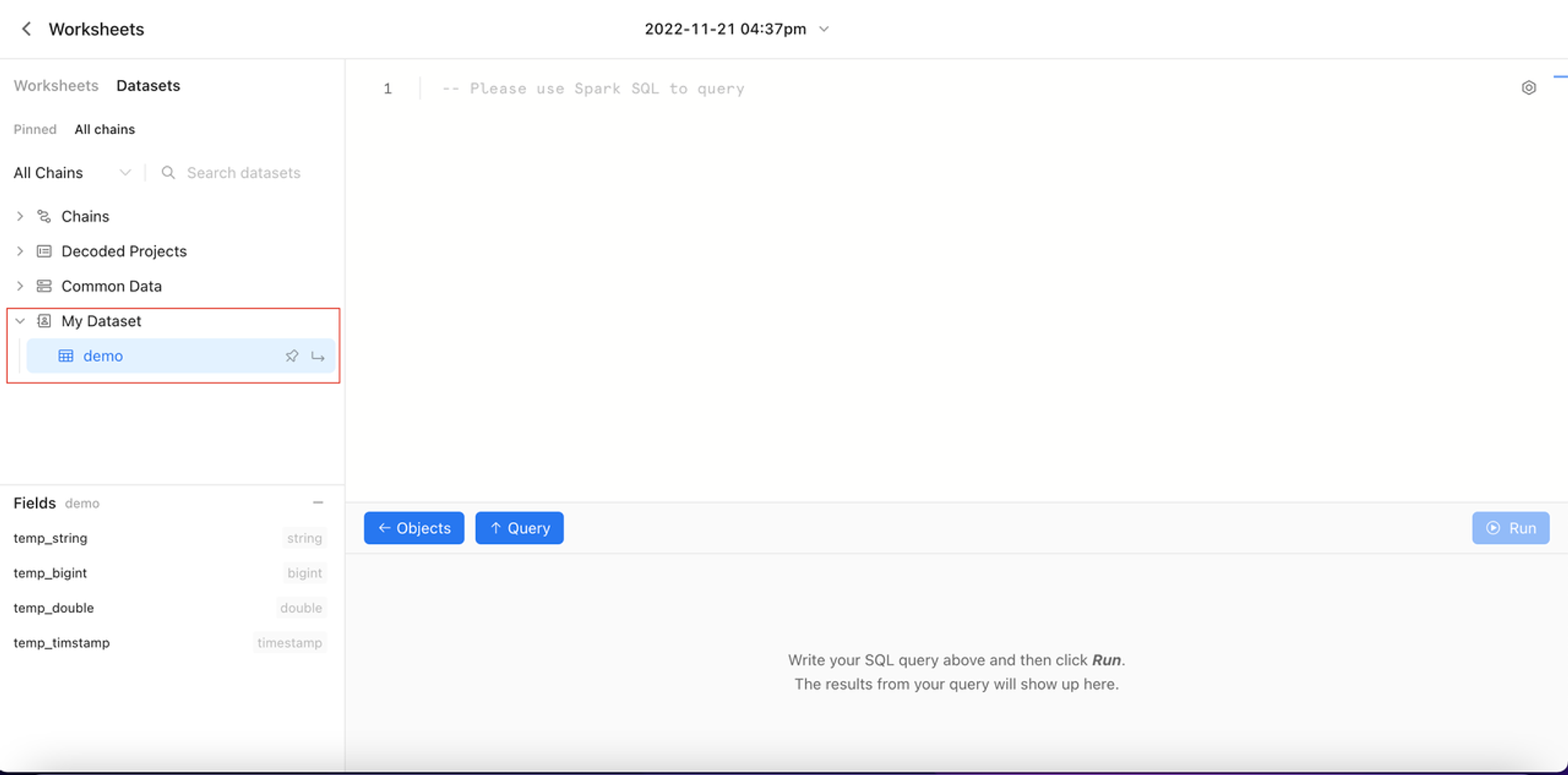
Database
Add Database
- one user can only create one database
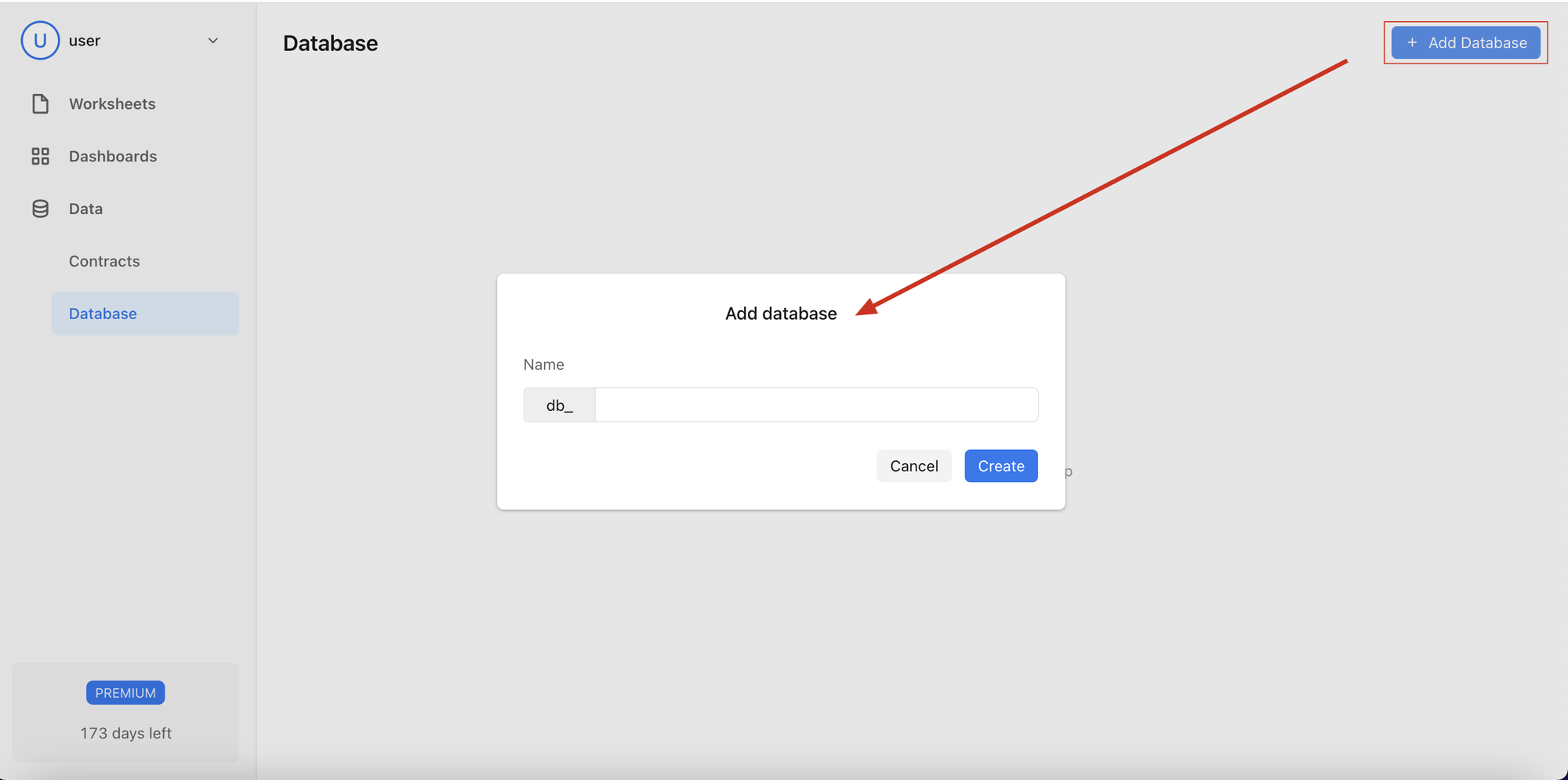
Delete